Patient Payment
Version 1.2 by Bailee DeBord on 2024/04/22 19:09
This page goes over how to make a patient payment.
Patient Payments from Patient Check-Out
1. From the Patient Check-Out screen click the "Make Payment" button.
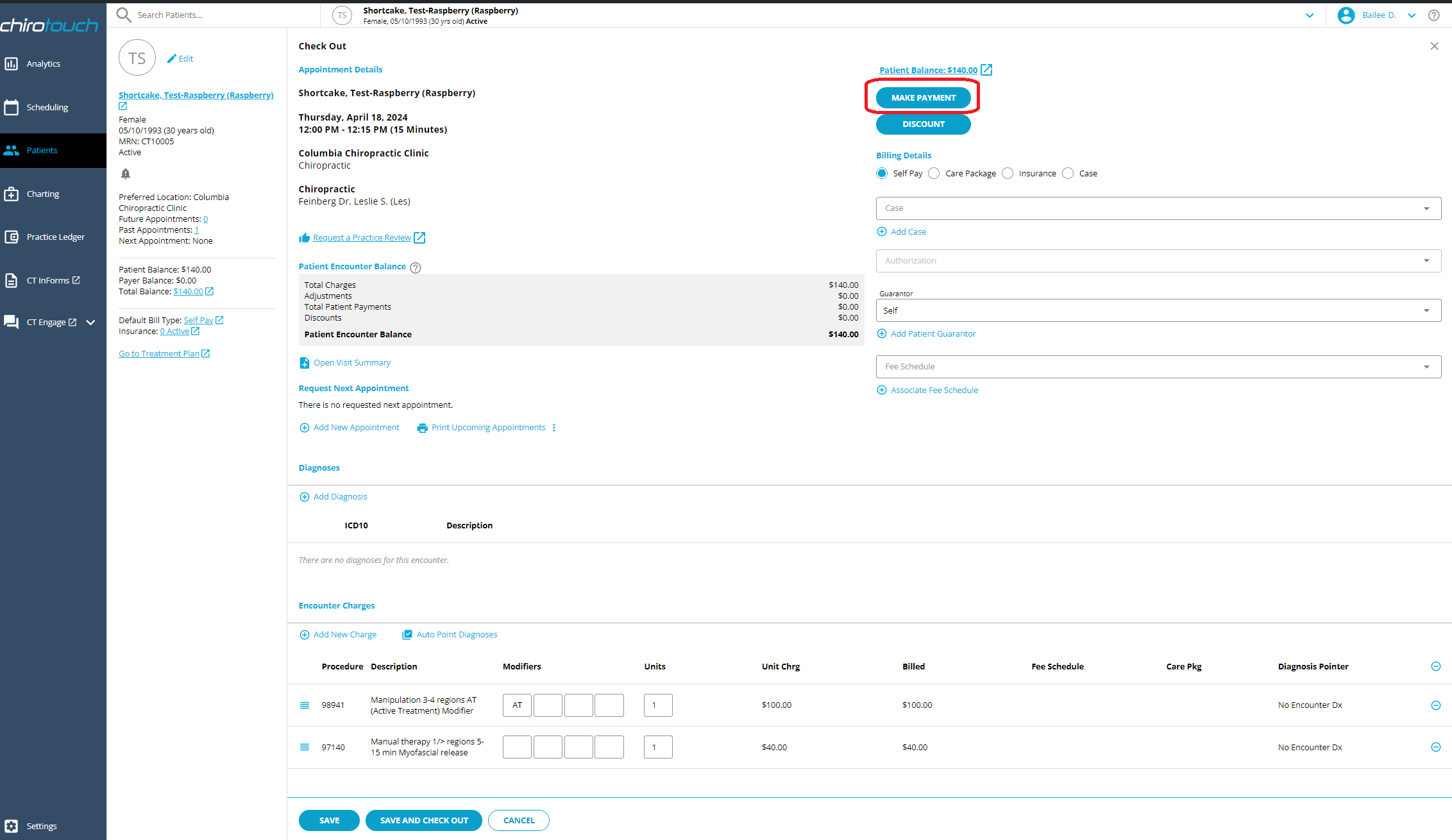
This will bring you to the Patient Payment screen.

2. Select the payment type. Most transactions should be labeled as "FFS - Fee for Service" or for the Medicare non-covered charges of $20.00 "PR - 96 - Non-covered charges."

4. Now enter the payment amount.

4. Select he Payment Method. We accept cash, check or credit/debit card. Each payment method requires different information to be filled out.
- Cash - Requires only the amount the patient is paying towards their balance.
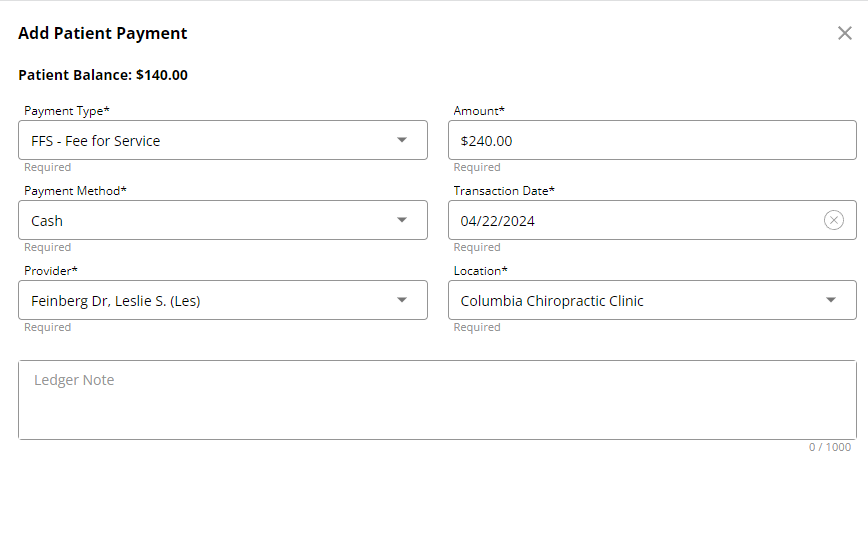
- Check - Requires payment amount and check number.
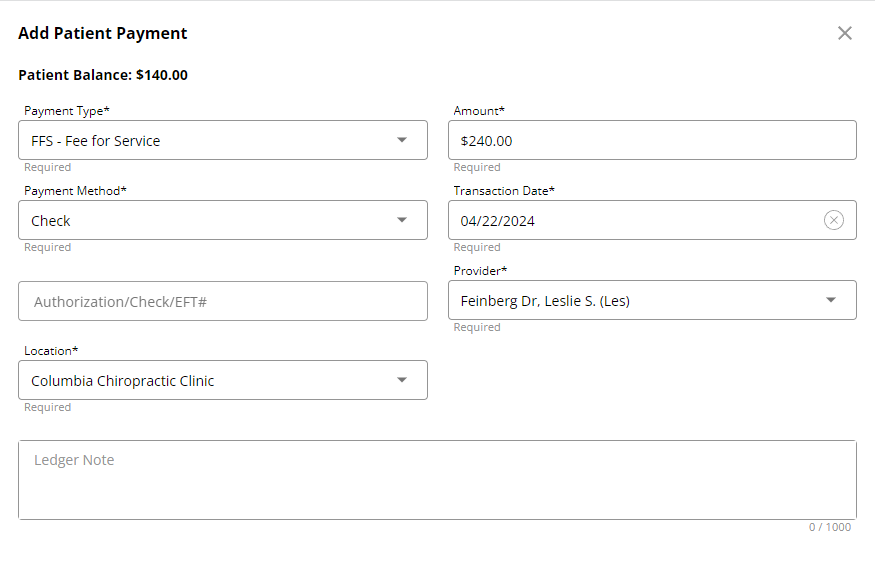
- Credit/Debit card - Requires payment amount and provides the option to pay via Card Swipe, Manual Card Entry and Card on File.
Note: For processing Debit/Credit card transactions the Ledger Note must be filled out first, otherwise it will process to the payment allocation page and you will have to go to the patients account to add a Ledger Note.