Patient Check-Out
This article describes how to check a patient out and process their payment from the check out screen.
1. Navigate to Scheduling.
2. Go to the Calendar tab and view the weekly schedule.
3. Click on the patient appointment that needs to be checked out.
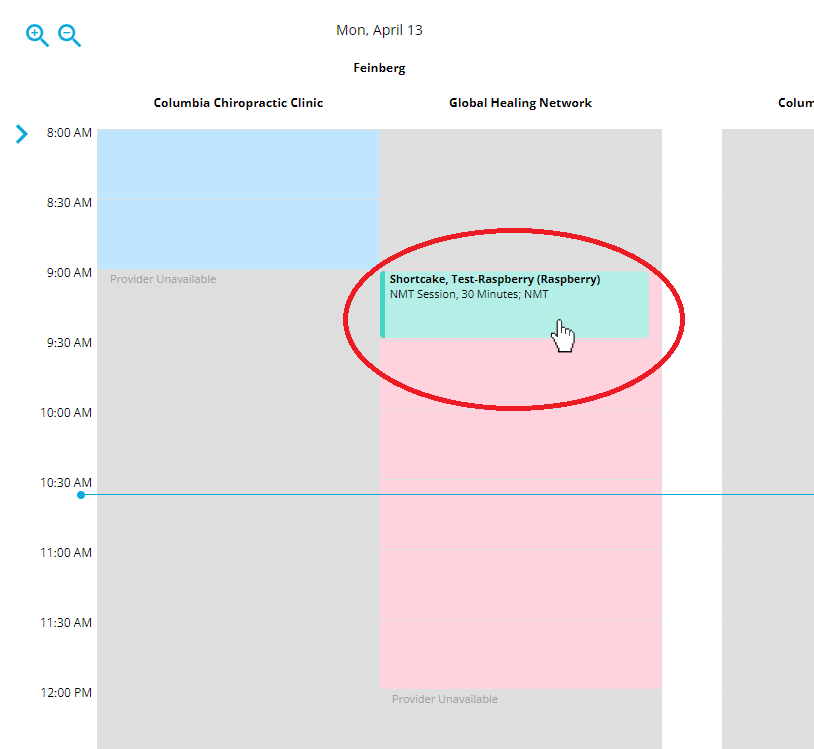
4. Click "Check Out"

5. Ensure patient charges are correct. The diagnosis code and the patient total need to accurately reflect the services rendered. If there are no charges learn how to add them *HERE*
6. Make sure that the patient Billing Details are correct. If they have insurance make sure to select "Insurance", if they do not make sure to select "Self Pay." You can learn about patient billing details *here*

7. Once you have ensured that the Billing Details are correct, click the "Make Payment" button if the patient needs to make a payment at the time of service.
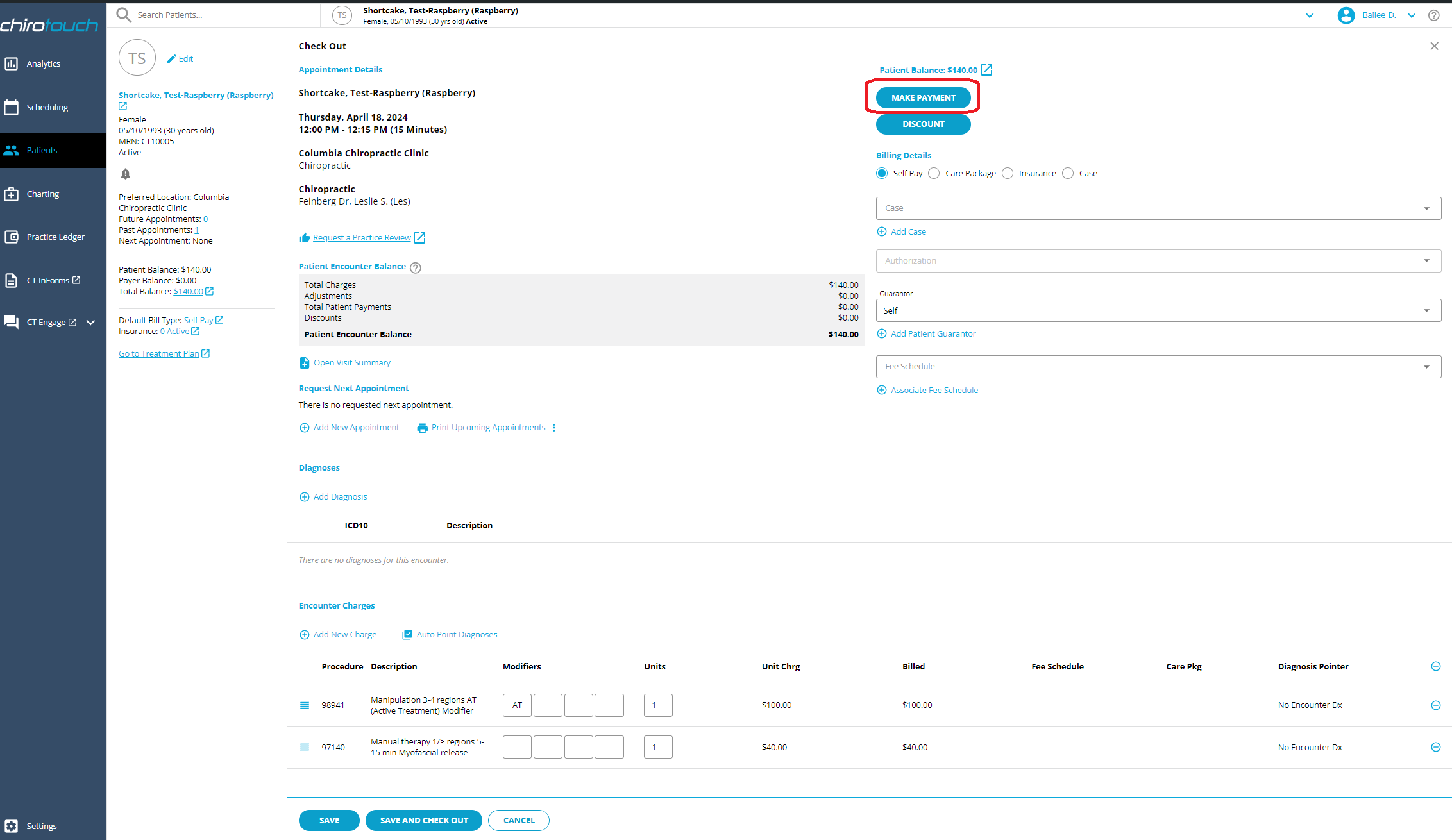
This opens the "Add Patient Payment" page. Process the patients payment. Learn how to process a patient payment here.
8. After you process the patients payment click "Save and Checkout"

You're Done!